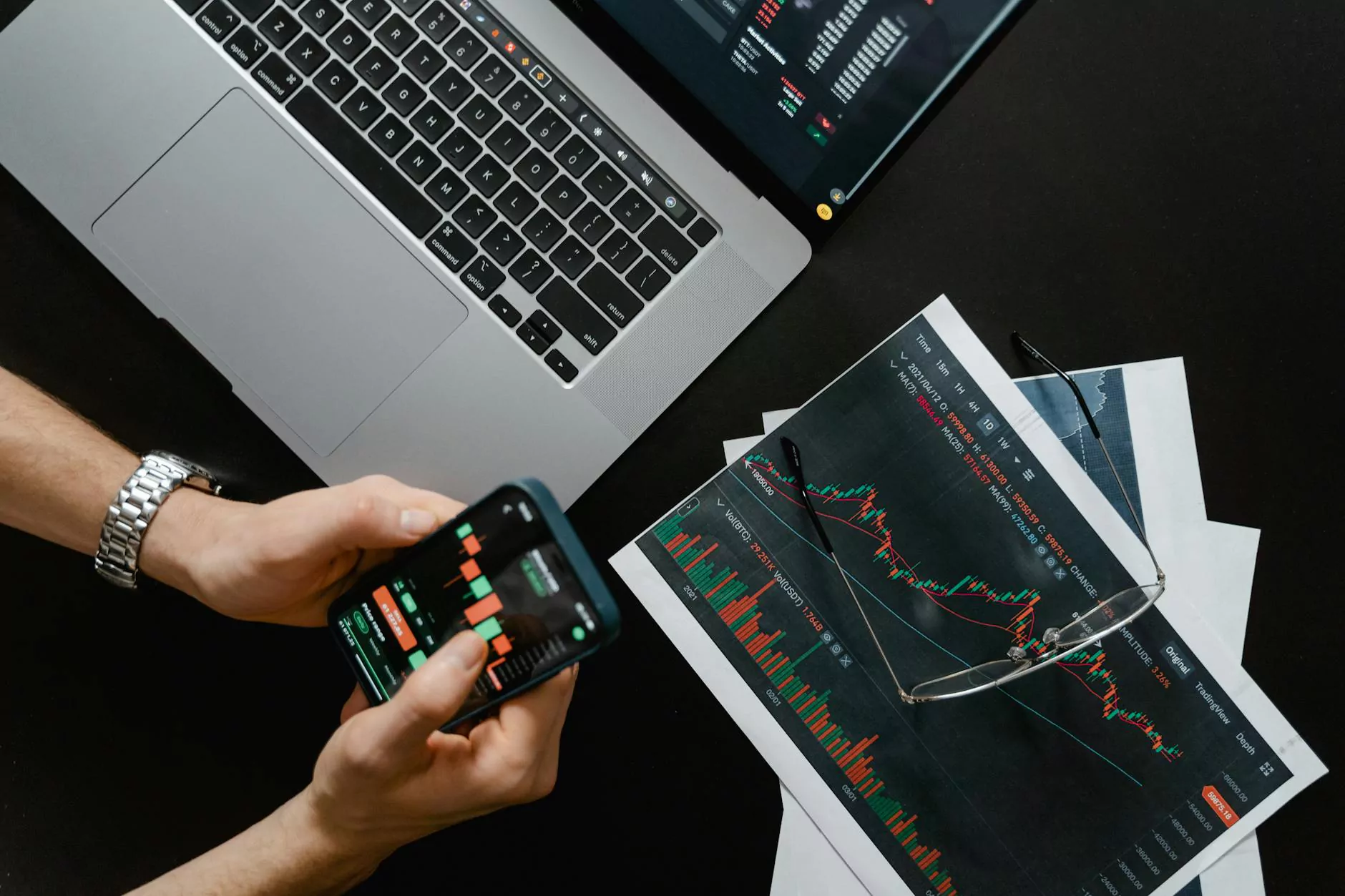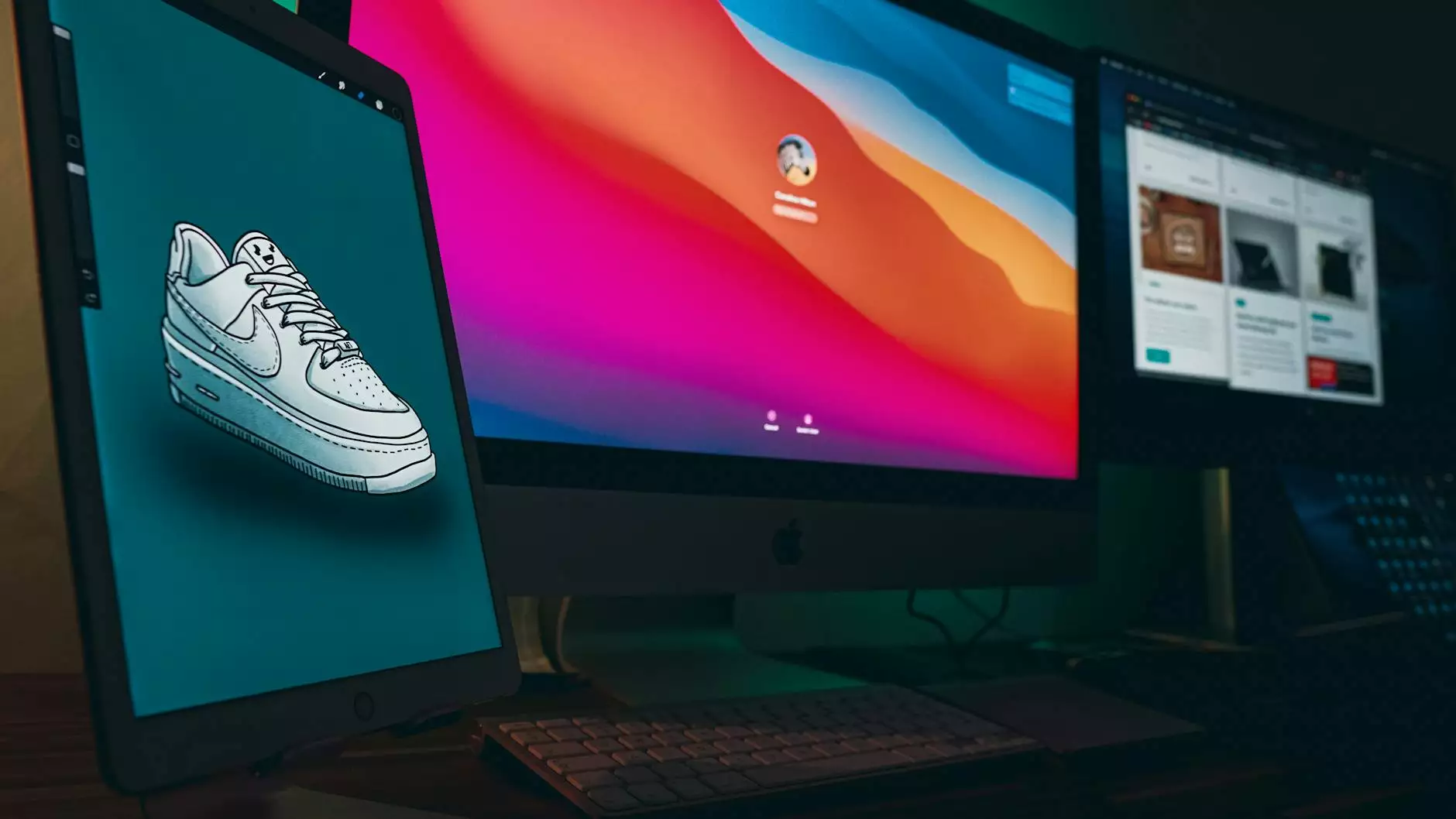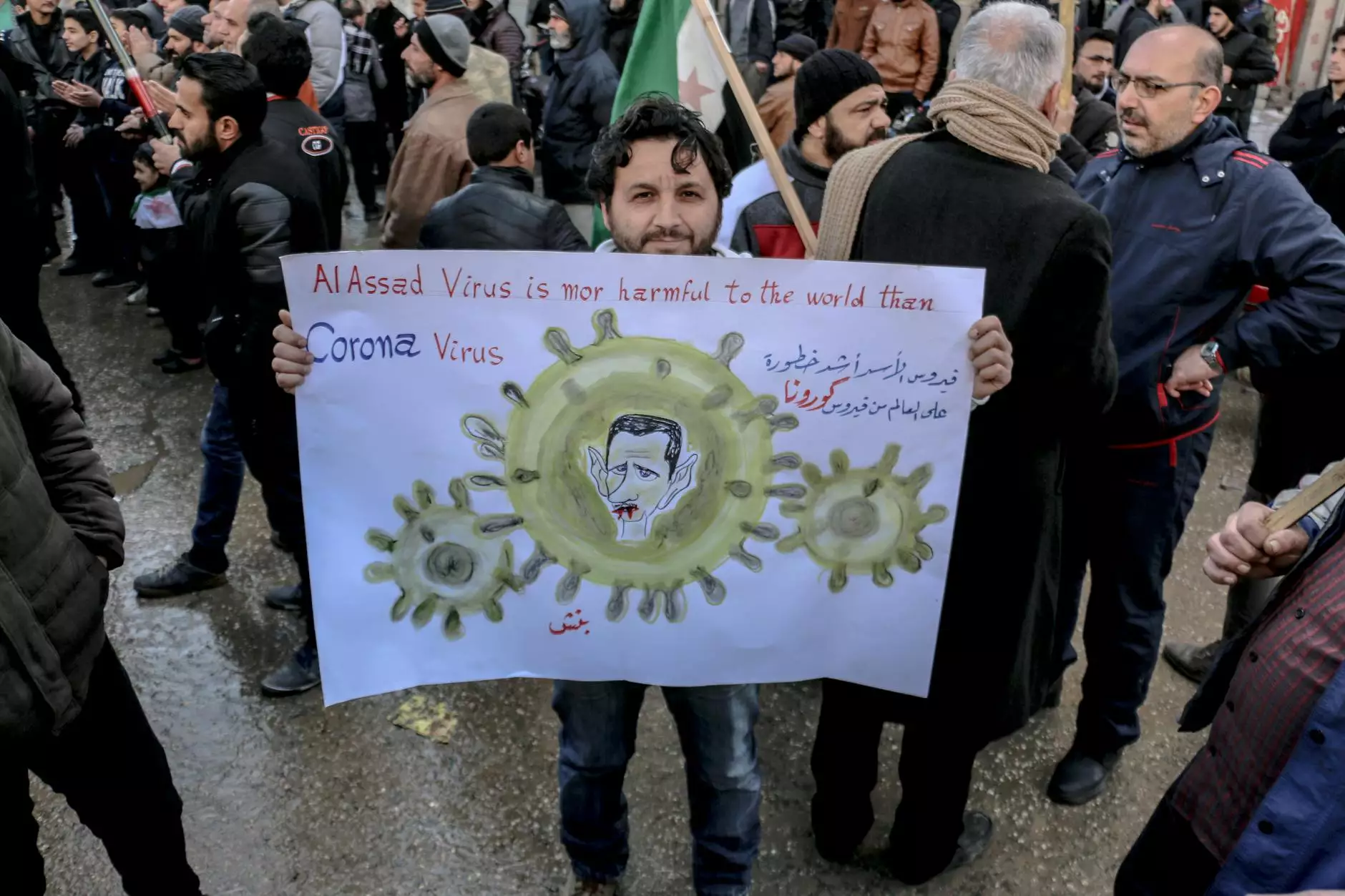How to Change Microsoft Teams Background

Welcome to Beyond Digital Graphix, your go-to resource for all things related to visual arts and design. In this comprehensive guide, we will walk you through the process of changing the background in Microsoft Teams, a popular communication and collaboration platform.
Why Change Your Microsoft Teams Background?
With the rise of remote work and virtual meetings, the ability to customize your background has become increasingly important. Whether you want to hide a messy room, add a touch of personality, or simply enhance the visual experience, changing the background in Microsoft Teams can make a significant difference.
Step-by-Step Guide: How to Change Your Microsoft Teams Background
Follow these easy steps to customize your Microsoft Teams background:
- Open Microsoft Teams: Launch the Microsoft Teams application on your computer.
- Select Your Profile Picture: Located in the top-right corner of the screen, click on your profile picture.
- Access Settings: From the drop-down menu, choose the "Settings" option.
- Navigate to Background Settings: In the left sidebar, click on "Backgrounds".
- Choose Your Background: Browse through the available background options and select the one that suits your preference. You can choose from a variety of built-in images or upload your own.
- Preview and Apply: Once you've selected a background, use the preview feature to see how it looks. If you're satisfied, click on the "Apply" button to set it as your new background.
Tips for Optimal Background Selection
To make the most out of your Microsoft Teams background, keep these tips in mind:
- Consider Your Audience: Choose a background that is appropriate for the context of your virtual meetings. A professional setting might call for a simple, clean background, while a social event could benefit from a more fun and creative backdrop.
- Ensure Good Lighting: Opt for a background that doesn't clash with your lighting conditions. Avoid overly bright or dark backgrounds that may affect your visibility.
- Avoid Busy Patterns: Select a background that doesn't distract or overwhelm the viewer. Busy patterns can make it difficult for others to focus on your presentation or communication.
- Test Different Backgrounds: Don't be afraid to experiment with different backgrounds to find the one that suits you best. Consider seeking feedback from colleagues or friends to help make your decision.
The Importance of Visual Presentation
Visual presentation plays a crucial role in digital communication. By customizing your Microsoft Teams background, you have the opportunity to create a positive and engaging virtual environment for yourself and those you interact with.
Unlock Your Creativity with Microsoft Teams Backgrounds
At Beyond Digital Graphix, we understand the impact of visual arts and design on effective communication. We believe that the ability to personalize your Microsoft Teams background empowers you to express your individuality and enhance your virtual presence.
With our expertise in arts and entertainment, as well as our deep understanding of the digital landscape, we strive to bring you the latest tips, tricks, and strategies to take your digital experiences to the next level.
Contact Beyond Digital Graphix Today
If you're looking to elevate your visual presence and explore the limitless possibilities of digital design, don't hesitate to reach out to us at Beyond Digital Graphix. Our team of experts is ready to assist you in unleashing your creativity and achieving your digital goals.